-
Right click the installer_BTAccessibilityTool.ps1 file and select Run with PowerShell (run as administrator);
-
If prompted, download the required Cmdlets, in order to proceed with the installation;
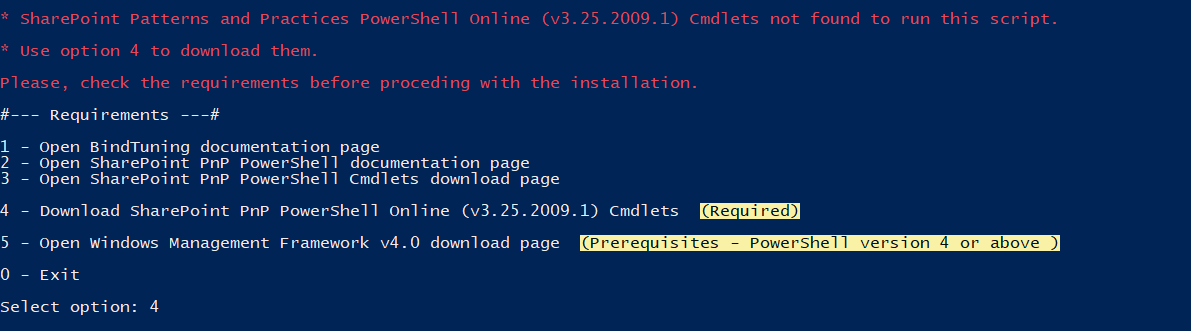
Installing the Accessibility Tool on a site collection
-
If you're not running from the previous section right click the installer_BTAccessibilityTool.ps1 file and select Run with PowerShell;
-
Select the Modern option and, hit Enter;
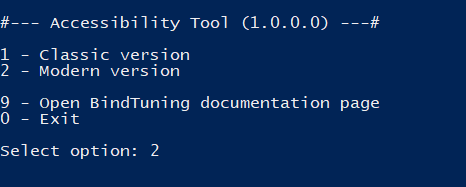
-
Select the option Install/Update Accessibility Tool and activate on the site collection and hit Enter;
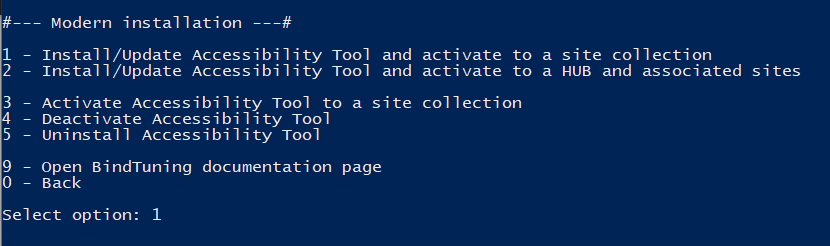
-
Choose the installation scope for the Accessibility Tool;
- Tenant App Catalog: Deploys the solution globally, but only applies the Accessibility Tool to the specified site collection.
- Site Collection App Catalog: Deploys and applies the solution to the specified site collection.
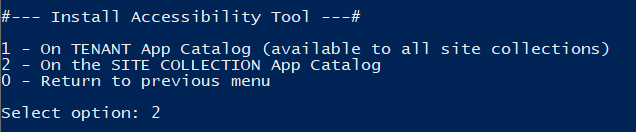
-
If prompted, input your Office 365 credentials;
Note: If the creation of the site collection app catalog fails, you may have to create it manually. To do so, simply follow the steps in this article and resume the installation.
-
The process will run automatically.

Tool installed on the Site! ✅
Installing the Accessibility Tool on a HUB site
What is a SharePoint hub site?
SharePoint hub sites help you meet the needs of your organization by connecting and organizing sites based on project, department, division, region, etc. making it easier to... read more
-
If you're not running from the previous section Right click the installer_BTAccessibilityTool.ps1 file and select Run with PowerShell;
-
Select the option Install/Update Accessibility Tool and activate to a HUB and associated sites;
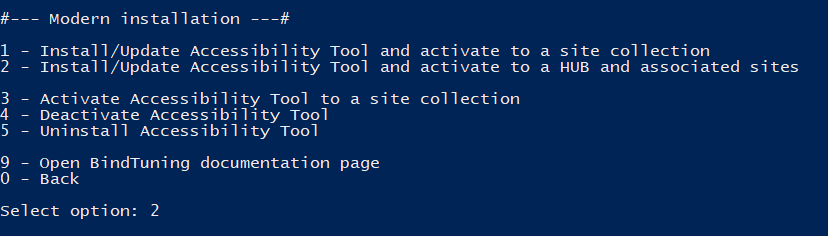
-
Insert the HUB link where the tool should be applied;
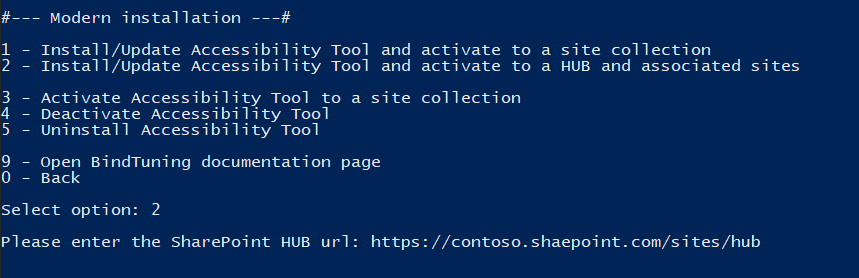
-
If prompted, input your Office 365 credentials;
Tool installed on all sites of the selected HUB! ✅
Apply the tool
If you already have the tool available on your tenant app catalog, you can apply it to any Modern SharePoint Site collection you want.
-
If you're not running form the previous section right click the installer_BTAccessibilityTool.ps1 file and select Run with PowerShell;
-
Select the option Activate Accessibility Tool to a site collection;
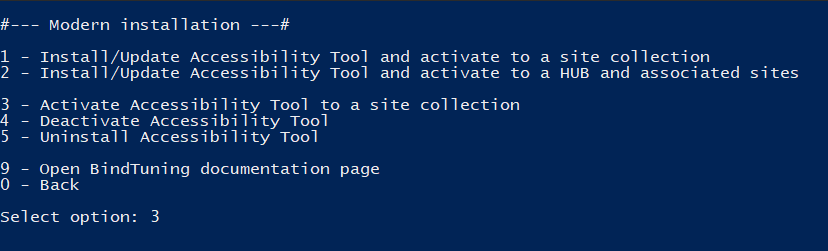
-
Insert the site collection where the tool should be applied;
-
If prompted, input your Office 365 credentials;
Tool applied to the Site! ✅